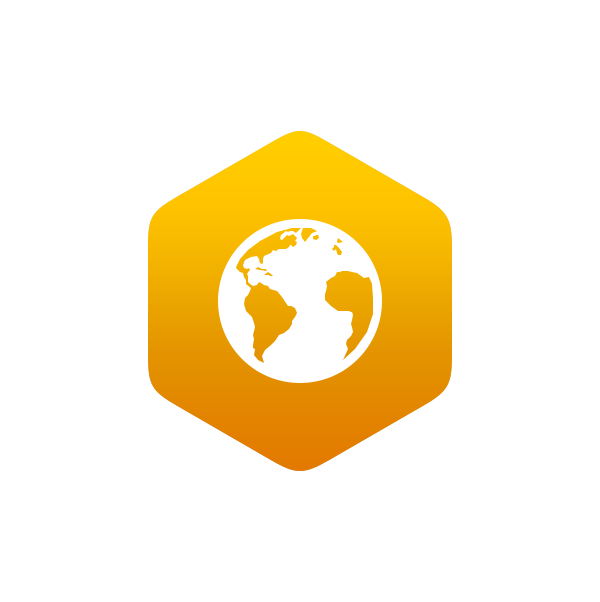1.3: Introduction to Online Soil Data
- Page ID
- 15132
\( \newcommand{\vecs}[1]{\overset { \scriptstyle \rightharpoonup} {\mathbf{#1}} } \)
\( \newcommand{\vecd}[1]{\overset{-\!-\!\rightharpoonup}{\vphantom{a}\smash {#1}}} \)
\( \newcommand{\id}{\mathrm{id}}\) \( \newcommand{\Span}{\mathrm{span}}\)
( \newcommand{\kernel}{\mathrm{null}\,}\) \( \newcommand{\range}{\mathrm{range}\,}\)
\( \newcommand{\RealPart}{\mathrm{Re}}\) \( \newcommand{\ImaginaryPart}{\mathrm{Im}}\)
\( \newcommand{\Argument}{\mathrm{Arg}}\) \( \newcommand{\norm}[1]{\| #1 \|}\)
\( \newcommand{\inner}[2]{\langle #1, #2 \rangle}\)
\( \newcommand{\Span}{\mathrm{span}}\)
\( \newcommand{\id}{\mathrm{id}}\)
\( \newcommand{\Span}{\mathrm{span}}\)
\( \newcommand{\kernel}{\mathrm{null}\,}\)
\( \newcommand{\range}{\mathrm{range}\,}\)
\( \newcommand{\RealPart}{\mathrm{Re}}\)
\( \newcommand{\ImaginaryPart}{\mathrm{Im}}\)
\( \newcommand{\Argument}{\mathrm{Arg}}\)
\( \newcommand{\norm}[1]{\| #1 \|}\)
\( \newcommand{\inner}[2]{\langle #1, #2 \rangle}\)
\( \newcommand{\Span}{\mathrm{span}}\) \( \newcommand{\AA}{\unicode[.8,0]{x212B}}\)
\( \newcommand{\vectorA}[1]{\vec{#1}} % arrow\)
\( \newcommand{\vectorAt}[1]{\vec{\text{#1}}} % arrow\)
\( \newcommand{\vectorB}[1]{\overset { \scriptstyle \rightharpoonup} {\mathbf{#1}} } \)
\( \newcommand{\vectorC}[1]{\textbf{#1}} \)
\( \newcommand{\vectorD}[1]{\overrightarrow{#1}} \)
\( \newcommand{\vectorDt}[1]{\overrightarrow{\text{#1}}} \)
\( \newcommand{\vectE}[1]{\overset{-\!-\!\rightharpoonup}{\vphantom{a}\smash{\mathbf {#1}}}} \)
\( \newcommand{\vecs}[1]{\overset { \scriptstyle \rightharpoonup} {\mathbf{#1}} } \)
\( \newcommand{\vecd}[1]{\overset{-\!-\!\rightharpoonup}{\vphantom{a}\smash {#1}}} \)
\(\newcommand{\avec}{\mathbf a}\) \(\newcommand{\bvec}{\mathbf b}\) \(\newcommand{\cvec}{\mathbf c}\) \(\newcommand{\dvec}{\mathbf d}\) \(\newcommand{\dtil}{\widetilde{\mathbf d}}\) \(\newcommand{\evec}{\mathbf e}\) \(\newcommand{\fvec}{\mathbf f}\) \(\newcommand{\nvec}{\mathbf n}\) \(\newcommand{\pvec}{\mathbf p}\) \(\newcommand{\qvec}{\mathbf q}\) \(\newcommand{\svec}{\mathbf s}\) \(\newcommand{\tvec}{\mathbf t}\) \(\newcommand{\uvec}{\mathbf u}\) \(\newcommand{\vvec}{\mathbf v}\) \(\newcommand{\wvec}{\mathbf w}\) \(\newcommand{\xvec}{\mathbf x}\) \(\newcommand{\yvec}{\mathbf y}\) \(\newcommand{\zvec}{\mathbf z}\) \(\newcommand{\rvec}{\mathbf r}\) \(\newcommand{\mvec}{\mathbf m}\) \(\newcommand{\zerovec}{\mathbf 0}\) \(\newcommand{\onevec}{\mathbf 1}\) \(\newcommand{\real}{\mathbb R}\) \(\newcommand{\twovec}[2]{\left[\begin{array}{r}#1 \\ #2 \end{array}\right]}\) \(\newcommand{\ctwovec}[2]{\left[\begin{array}{c}#1 \\ #2 \end{array}\right]}\) \(\newcommand{\threevec}[3]{\left[\begin{array}{r}#1 \\ #2 \\ #3 \end{array}\right]}\) \(\newcommand{\cthreevec}[3]{\left[\begin{array}{c}#1 \\ #2 \\ #3 \end{array}\right]}\) \(\newcommand{\fourvec}[4]{\left[\begin{array}{r}#1 \\ #2 \\ #3 \\ #4 \end{array}\right]}\) \(\newcommand{\cfourvec}[4]{\left[\begin{array}{c}#1 \\ #2 \\ #3 \\ #4 \end{array}\right]}\) \(\newcommand{\fivevec}[5]{\left[\begin{array}{r}#1 \\ #2 \\ #3 \\ #4 \\ #5 \\ \end{array}\right]}\) \(\newcommand{\cfivevec}[5]{\left[\begin{array}{c}#1 \\ #2 \\ #3 \\ #4 \\ #5 \\ \end{array}\right]}\) \(\newcommand{\mattwo}[4]{\left[\begin{array}{rr}#1 \amp #2 \\ #3 \amp #4 \\ \end{array}\right]}\) \(\newcommand{\laspan}[1]{\text{Span}\{#1\}}\) \(\newcommand{\bcal}{\cal B}\) \(\newcommand{\ccal}{\cal C}\) \(\newcommand{\scal}{\cal S}\) \(\newcommand{\wcal}{\cal W}\) \(\newcommand{\ecal}{\cal E}\) \(\newcommand{\coords}[2]{\left\{#1\right\}_{#2}}\) \(\newcommand{\gray}[1]{\color{gray}{#1}}\) \(\newcommand{\lgray}[1]{\color{lightgray}{#1}}\) \(\newcommand{\rank}{\operatorname{rank}}\) \(\newcommand{\row}{\text{Row}}\) \(\newcommand{\col}{\text{Col}}\) \(\renewcommand{\row}{\text{Row}}\) \(\newcommand{\nul}{\text{Nul}}\) \(\newcommand{\var}{\text{Var}}\) \(\newcommand{\corr}{\text{corr}}\) \(\newcommand{\len}[1]{\left|#1\right|}\) \(\newcommand{\bbar}{\overline{\bvec}}\) \(\newcommand{\bhat}{\widehat{\bvec}}\) \(\newcommand{\bperp}{\bvec^\perp}\) \(\newcommand{\xhat}{\widehat{\xvec}}\) \(\newcommand{\vhat}{\widehat{\vvec}}\) \(\newcommand{\uhat}{\widehat{\uvec}}\) \(\newcommand{\what}{\widehat{\wvec}}\) \(\newcommand{\Sighat}{\widehat{\Sigma}}\) \(\newcommand{\lt}{<}\) \(\newcommand{\gt}{>}\) \(\newcommand{\amp}{&}\) \(\definecolor{fillinmathshade}{gray}{0.9}\)Learning Objectives
Upon completion of this exercise you should be able to:
- navigate the Web Soil Survey
- utilize Google Earth
- determine landscape and soil properties
- link soil properties to geomorphic processes
- complete NRCS pedon description form
Purpose:
The purpose of this exercise is for you to gain familiarity with a variety of online soil data sources and explore the area we will visit on the class field trip.
Exercise:
Navigate to the Web Soil Survey available at: http://websoilsurvey.nrcs.usda.gov/app/HomePage.htm
Start the Web Soil Survey by clicking the on the green “Start WSS” button. Under the “Area of Interest” area select “Import” and select “Create AOI from shapefile”. Download the three files from D2L and select them for import.
You should now have a rectangular box located over the area we will visit for our class field trip.
1. What county is our field trip located in?
2. What is the total area in acres for your Area of Interest?
3. What is the version and date of the Tabular and Spatial data?
4. Click on the Identify button (the blue button with a lower case “i”) and click anywhere inside the Area of Interest. What is the range of dates photographed for the aerial photography?
5. Click on the Measure Distance button (the button with a ruler). What is the height and width of the Area of Interest in feet and meters?
6. Select the “Soil Map” tab near the top left of the page to see all the soils within your AOI. Soil units are delineated with thin orange lines and labeled with small orange letters that correspond to the table at the left of the screen. Which three soil series (i.e., Map Unit Name) occupy the greatest land area in the AOI? Include map unit symbol and name, Acres in AOI, and percent of AOI.
7. In the table on the left side of the screen, click on the map unit name for each of the three soils that occupy the greatest area to complete the table below.
|
Map unit name |
|||
|
Landform |
|||
|
Landform position |
|||
|
Parent material |
|||
|
Slope |
|||
|
Drainage class |
|||
|
Depth to water table |
|||
|
Flooding frequency |
|||
|
Ponding frequency |
8. Now click on the “Soil Data Explorer” tab near the top of the page. Under the “Suitabilities and Limitations for Use” tab expand the “Land Classifications” section and click “View Rating” for Soil Taxonomy Classification. What is the soil taxonomy for each of the three soils (listed under the “Rating” heading)?
9. Click on the “Soil Properties and Qualities” tab and browse through chemical, physical, and qualities properties to complete the table below. If given the option, select surface layer.
| Map unit name | |||
| pH (surface layer) | |||
| Organic Matter (surface layer) | |||
| Surface texture | |||
| Depth to any soil restrictive layer |
Now you will utilize Google Earth to examine soils and topographic data. You must have Google Earth installed on your computer, which you can download for free at: www.google.com/earth
To import the SoilWeb Earth file created by the California Soil Resource Lab navigate to: http://casoilresource.lawr.ucdavis.edu/soilweb/ and click on the “SoilWeb Earth” link. You can save the file to your computer and open it with Google Earth, or you can select “Open with”, click on the browse button, and select Google Earth. Click Ok and “SoilWeb” should appear in your “Temporary Places” in the Places panel. You can turn the layer off and on by clicking on the white box next to the name in the Places panel.
To import topographic maps, visit the following website: http://www.earthpoint.us/TopoMap.aspx and follow similar steps to open the file in Google Earth. It should add the “Earth Point Topo Maps” layer to the Places panel and automatically load the topographic maps. You can turn the layer off and on by clicking on the white box next to the name in the Places panel.
Download and open the Kettlemorainesoils.kmz file from D2L to load the locations of the four sites we will visit on our fieldtrip.
10. Using the SoilWeb Earth file, determine the dominant soil series, percentage of map unit, and depth of a typical profile for each site by clicking anywhere next to the site marker and reading from the pop-up box.
| Dominant Soil Series | % of Map Unit | Depth of a Typical Profile | |
|
Site 1 |
|||
|
Site 2 |
|||
|
Site 3 |
|||
|
Site 4 |
11. Click on the soil name at the top of the pop-up box to open a website with detailed information about the map unit. Determine the geomorphic position of the dominant soil series for each site.
Site 1: _________________________________________________________________________________
Site 2: _________________________________________________________________________________
Site 3: _________________________________________________________________________________
Site 4: _________________________________________________________________________________
Go back to Google Earth and click on the soil series name (in small blue letters) immediately above the soil profile in the pop-up box for the dominant soil series at each site to open a website with detailed information about the soil series. Scroll down to the graphs; you can click anywhere on any graph (not the titles) to open a pop-up window with soils data by horizon.
12. Which site and soil series has the highest organic matter content, and what is the organic matter content for the surface horizon of that soil?
13. How does clay content change from the A horizon to the B horizon in each soil?
14. Using the Earth Point Topo Maps file, determine the approximate elevation of each site. Tip: contour lines have a 10 foot interval.
Site 1: _________________________
Site 2: _________________________
Site 3: _________________________
Site 4: _________________________
15. What type of landform/land cover is mapped on the topographic map at site 4?
16. Navigate to the following website: https://soilseries.sc.egov.usda.gov/osdlist.aspx and search for each of the three soils using only the first name (i.e., Fox, Casco, Wallkill). Click on View Extent Map and View Description to complete the following:
Map unit name / Soil series: ___________________________________________________________________________________
States the soil is located in:____________________________________________________________________________________
Typical Pedon: ______________________________________________________________________________________________
|
Horizon |
Depth range (cm) |
Moist Color |
Texture |
Structure (grade, size, type) |
Consistence (friable, firm, loose, etc.) |
Boundary |
17. Navigate to the following website: https://soilseries.sc.egov.usda.gov/osdlist.aspx and search for each of the three soils using only the first name (i.e., Fox, Casco, Wallkill). Click on View Extent Map and View Description to complete the following:
Map unit name / Soil series: ___________________________________________________________________________________
States the soil is located in:____________________________________________________________________________________
Typical Pedon: ______________________________________________________________________________________________
|
Horizon |
Depth range (cm) |
Moist Color |
Texture |
Structure (grade, size, type) |
Consistence (friable, firm, loose, etc.) |
Boundary |
18. Navigate to the following website: https://soilseries.sc.egov.usda.gov/osdlist.aspx and search for each of the three soils using only the first name (i.e., Fox, Casco, Wallkill). Click on View Extent Map and View Description to complete the following:
Map unit name / Soil series: ___________________________________________________________________________________
States the soil is located in:____________________________________________________________________________________
Typical Pedon: ______________________________________________________________________________________________
|
Horizon |
Depth range (cm) |
Moist Color |
Texture |
Structure (grade, size, type) |
Consistence (friable, firm, loose, etc.) |
Boundary |