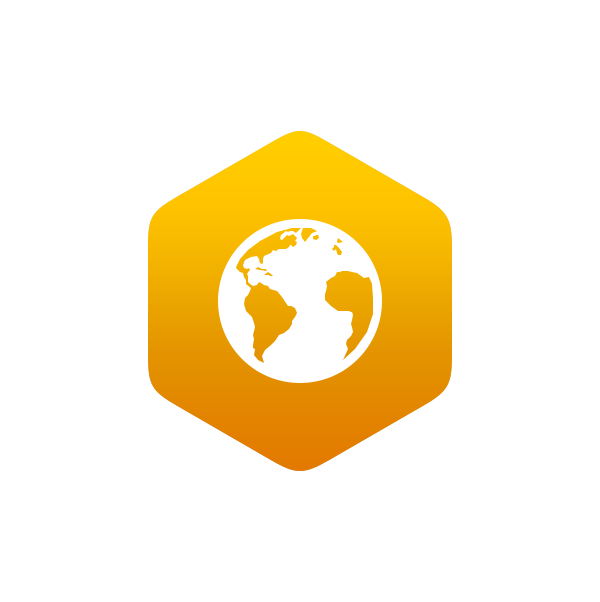2.8: Activity 2G- How to Use Google Earth
- Page ID
- 14746
In this laboratory manual we will primarily use the free browser version of Google Earth, and you may want to download free Google Chrome, to ensure it runs seamlessly.
To use the browser version of Google Earth, just click this link and it will open the program into a new browsing window. You are now free to search! Take the time to explore the program and learn how to switch between 2D and 3D views, use the measure feature (it looks like a comb along the left-hand toolbar), drop a place (pin), and become comfortable with how to move around the screen.
- Search for your college. Zoom in and locate the science building.
- Switch the view from 3D to 2D. Zoom in and out and then switch back to 3D.
- Place a pin on the science building.
- Measure the distance from the science building to the nearest parking lot in feet.
Loving Google Earth? You may be interested in Google Earth Pro. This program is also free but does require a program download to a computer as it is not compatible with most phones, tablets or chromebooks.
To download Google Earth Pro version 7.3:
- Go to https://www.google.com/earth/versions/
- Click on the Download Google Earth Pro icon at the top of the page.
- Click on the box which states, Download Google Earth Pro on Desktop.
- Review the Privacy Policy and click Accept & Download. This will download the latest version.
- Save the file to your desktop, open it and follow the instructions to install.
- Open Google Earth Pro.