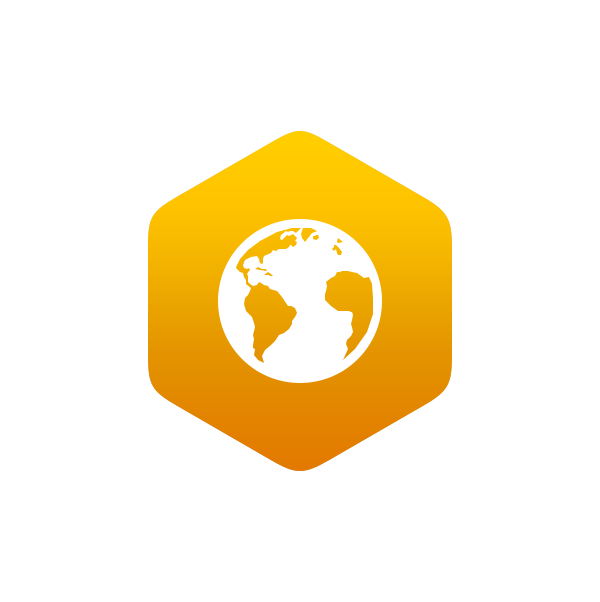1.2: Map of M.Ed Earth Sciences Program Students
- Page ID
- 6985
Please follow the instructions below to place a pin on the map indicating where you live.
- Use the following link to access the Penn State M.Ed. Earth Sciences Program - Student Map.
- In order to place a pin on the map, you need to be logged into your Google account.
- If you are not logged into a google account, you should see a window similar to the image below:
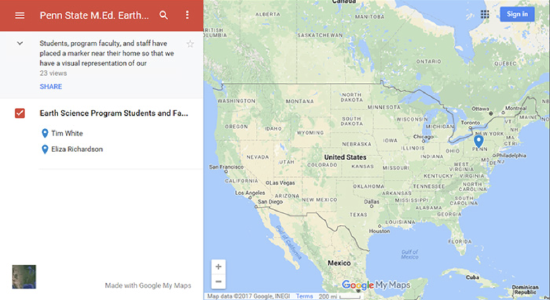
Source: Google Maps
You can sign in by clicking on the "Sign in" link in the upper right-hand corner of the map window.
- If you are logged into a Google account, you should see a window similar to the image below:
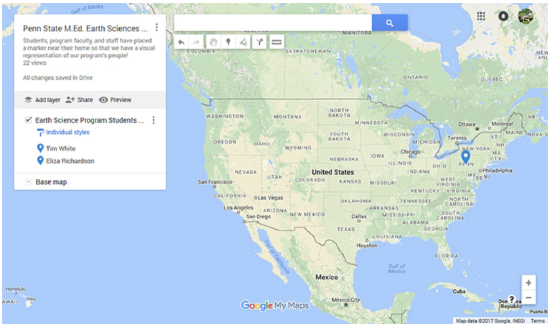
Source: Google Maps
3. To add a pin to the map, click on the "Add marker" icon in the toolbar just below the search field.
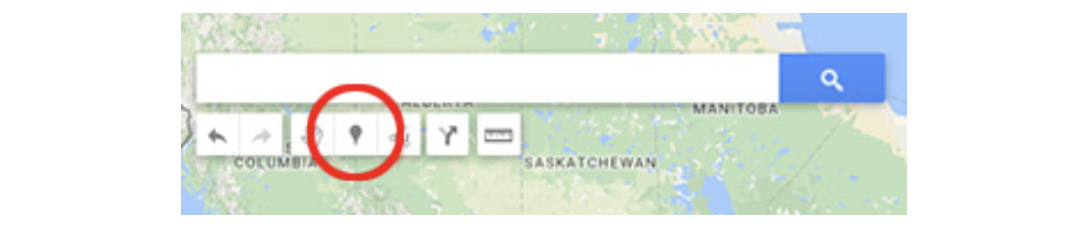
Source: Google Maps
4. Zoom into the map to locate where you live and then click on the map where you want to place the pin.
5. When you click on the map, a window will open up where you can edit the name of the marker. Please change the "Point #" to your name and include a brief message about yourself in the text field below.
6. Click on the "Save" button when you are finished.